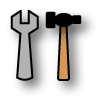Preparing for iGEM 2006
From 2006.igem.org
(Difference between revisions)
| Line 3: | Line 3: | ||
[[image:buttonprepare.gif]] | [[image:buttonprepare.gif]] | ||
| - | + | '''THIS PAGE IS BEING UPDATED RIGHT NOW...''' | |
| - | + | == Setting up your school == | |
| - | + | '''Setting up your accounts''' | |
| - | + | Everyone, instructors and students, needs accounts on the registry. From this account, we will automatically set up accounts on the iGEM wiki and the registry wiki for you. Here's how you set up your account on the registry. | |
| - | + | 1. Go to registry [http://igem.org account application page]. | |
| - | + | 2. Notes: | |
| - | * | + | *Pick a username that is like your real name, eg. if your name is Joe Smith, use jsmith or similar. |
| + | *Your first and last names should be the first and last names that you normally use. | ||
| + | *Pick and enter a password | ||
| + | *Enter your email address | ||
| + | *Pick your school from the iGEM 2006 list of schools in the affiliation pull-down (eg. iGEM2006_your school). If you are a member of more than one team, choose any of the teams you are a member of. The other teams can be added in a later step. | ||
| + | *Enter a reason for access, eg. "Instructor for iGEM 2006" or "Student for iGEM 2006". (Note: If you are an instructor, tell us!) | ||
| + | *Click "Apply" button | ||
| - | + | 3. Troubleshooting | |
| - | * | + | *If the username is already in use, the registry will tell you the name of the person who has that username and will ask you to try again. If you have already created an account but have forgotten the password, go back to the [http://partsregistry.org this login page] and click on the retrieve your password link at the bottom of the page. |
| - | * | + | *If you have other problems or concerns, you should email iGEM (at) mit (dot) edu for resolution. |
| - | + | 4. Once you have done all of this, you will have a functional guest account on the registry. You will not yet have an account on the iGEM or registry wikis. The instructor for your school will be able to add you to the iGEM group, which will subsequently generate your wiki accounts. | |
| - | + | ||
| - | + | ||
| - | + | ||
| - | + | ||
| - | + | 5. '''Note for instructors:''' | |
| - | '''Note:' | + | |
| - | * | + | *You apply for an account the same way a student applies for an account. |
| - | |||
| - | |||
| - | |||
| - | |||
| - | |||
| - | |||
| - | |||
| - | |||
| - | |||
| - | |||
| - | |||
| - | |||
| - | |||
| - | |||
| - | |||
| - | |||
| - | |||
| - | |||
| - | |||
---- | ---- | ||
Revision as of 15:31, 13 April 2006
THIS PAGE IS BEING UPDATED RIGHT NOW...
Setting up your school
Setting up your accounts
Everyone, instructors and students, needs accounts on the registry. From this account, we will automatically set up accounts on the iGEM wiki and the registry wiki for you. Here's how you set up your account on the registry.
1. Go to registry account application page.
2. Notes:
- Pick a username that is like your real name, eg. if your name is Joe Smith, use jsmith or similar.
- Your first and last names should be the first and last names that you normally use.
- Pick and enter a password
- Enter your email address
- Pick your school from the iGEM 2006 list of schools in the affiliation pull-down (eg. iGEM2006_your school). If you are a member of more than one team, choose any of the teams you are a member of. The other teams can be added in a later step.
- Enter a reason for access, eg. "Instructor for iGEM 2006" or "Student for iGEM 2006". (Note: If you are an instructor, tell us!)
- Click "Apply" button
3. Troubleshooting
- If the username is already in use, the registry will tell you the name of the person who has that username and will ask you to try again. If you have already created an account but have forgotten the password, go back to the this login page and click on the retrieve your password link at the bottom of the page.
- If you have other problems or concerns, you should email iGEM (at) mit (dot) edu for resolution.
4. Once you have done all of this, you will have a functional guest account on the registry. You will not yet have an account on the iGEM or registry wikis. The instructor for your school will be able to add you to the iGEM group, which will subsequently generate your wiki accounts.
5. Note for instructors:
- You apply for an account the same way a student applies for an account.