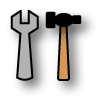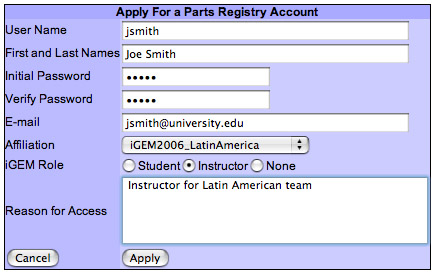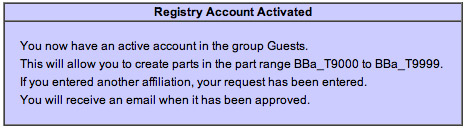Preparing for iGEM 2006
From 2006.igem.org
| (5 intermediate revisions not shown) | |||
| Line 3: | Line 3: | ||
[[image:buttonprepare.gif]] | [[image:buttonprepare.gif]] | ||
| - | '''THIS PAGE IS BEING UPDATED | + | '''THIS PAGE IS BEING UPDATED...''' |
| - | |||
| - | + | == Setting up your registry account == | |
Everyone, instructors and students, needs accounts on the registry. From this account, we will automatically set up accounts on the iGEM wiki and the registry wiki for you. Here's how you set up your account on the registry. | Everyone, instructors and students, needs accounts on the registry. From this account, we will automatically set up accounts on the iGEM wiki and the registry wiki for you. Here's how you set up your account on the registry. | ||
| Line 22: | Line 21: | ||
*Select the radio button to indicate your iGEM affliliation (instructor, student, none) | *Select the radio button to indicate your iGEM affliliation (instructor, student, none) | ||
*Enter a free-text reason for access (eg. "iGEM team leader", etc.) | *Enter a free-text reason for access (eg. "iGEM team leader", etc.) | ||
| - | * | + | *If you've done everything correctly, your application should look like the sample below... |
[[image:registry_login.jpg]] | [[image:registry_login.jpg]] | ||
| + | |||
| + | |||
| + | *If everything is okay, click the "Apply" button. You should see the following message: | ||
| + | |||
| + | |||
| + | [[image:registry_confirm.jpg]] | ||
| + | |||
| Line 33: | Line 39: | ||
*If you have other problems or concerns, you should email iGEM (at) mit (dot) edu for resolution. | *If you have other problems or concerns, you should email iGEM (at) mit (dot) edu for resolution. | ||
| - | |||
| - | |||
| - | + | 4. Once you have submitted your application, you will have a functional guest account on the registry. You will not yet have an account on the iGEM or registry wikis. The instructor for your school will be able to add you to the iGEM group, which will subsequently generate your wiki accounts. ''You will receive a notification by email when this is completed.'' | |
| + | |||
| + | == Instructor Configuration of Registry Account == | ||
| + | Instructors and team leaders have extended abilities to configure their registry accounts. More information will be added soon. | ||
Latest revision as of 16:12, 27 April 2006
THIS PAGE IS BEING UPDATED...
Setting up your registry account
Everyone, instructors and students, needs accounts on the registry. From this account, we will automatically set up accounts on the iGEM wiki and the registry wiki for you. Here's how you set up your account on the registry.
1. Go to registry [http://igem.org account application page].
2. Notes:
- Pick a username that is like your real name, eg. if your name is Joe Smith, use jsmith or similar.
- Your first and last names should be the first and last names that you normally use.
- Pick and enter a password
- Enter your email address
- Pick your school from the iGEM 2006 list of schools in the affiliation pull-down (eg. iGEM2006_your school). If you are a member of more than one team, choose any of the teams you are a member of. The other teams can be added in a later step.
- Select the radio button to indicate your iGEM affliliation (instructor, student, none)
- Enter a free-text reason for access (eg. "iGEM team leader", etc.)
- If you've done everything correctly, your application should look like the sample below...
- If everything is okay, click the "Apply" button. You should see the following message:
3. Troubleshooting
- If the username is already in use, the registry will tell you the name of the person who has that username and will ask you to try again. If you have already created an account but have forgotten the password, go back to the [http://partsregistry.org this login page] and click on the retrieve your password link at the bottom of the page.
- If you have other problems or concerns, you should email iGEM (at) mit (dot) edu for resolution.
4. Once you have submitted your application, you will have a functional guest account on the registry. You will not yet have an account on the iGEM or registry wikis. The instructor for your school will be able to add you to the iGEM group, which will subsequently generate your wiki accounts. You will receive a notification by email when this is completed.
Instructor Configuration of Registry Account
Instructors and team leaders have extended abilities to configure their registry accounts. More information will be added soon.